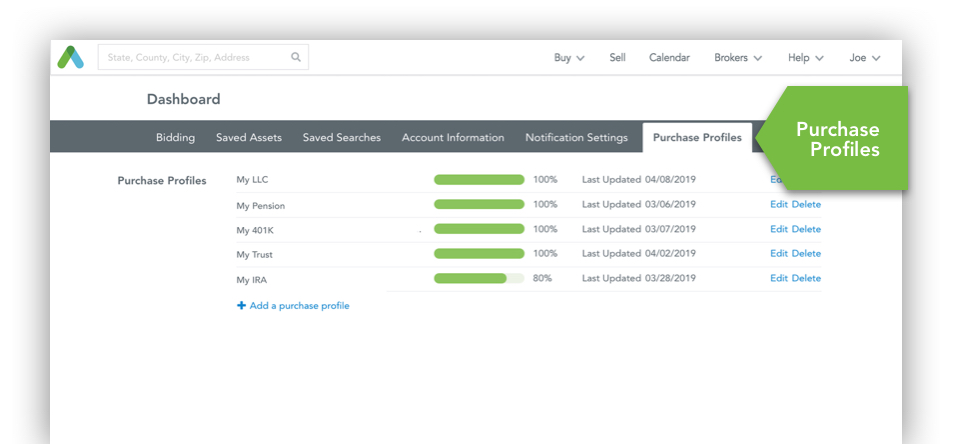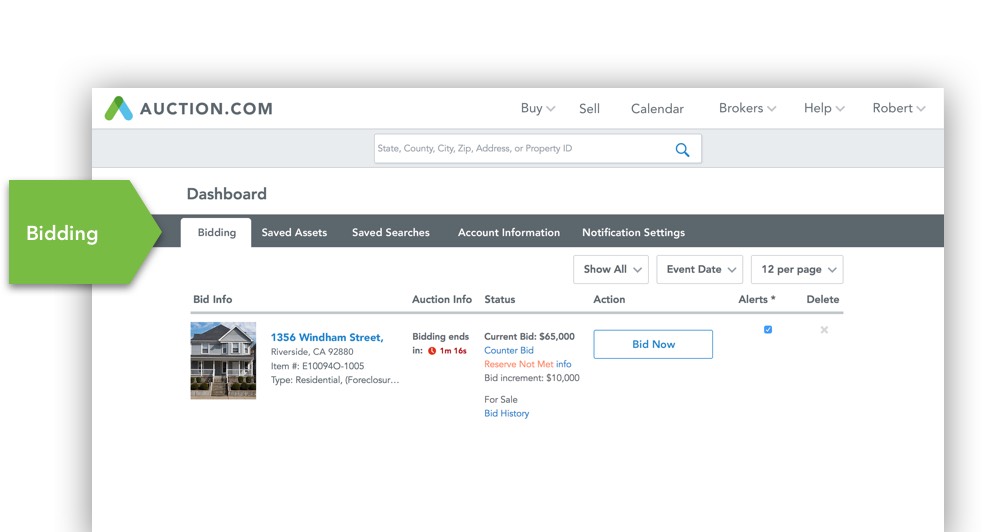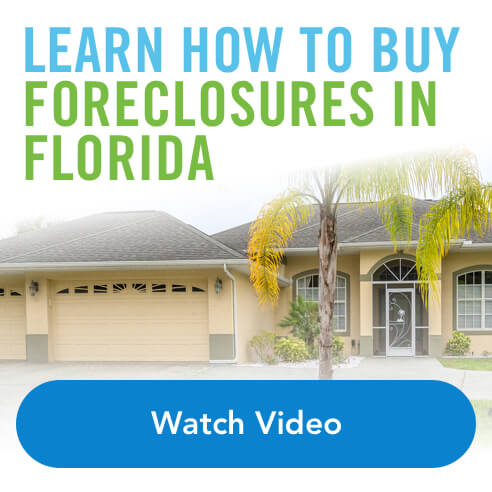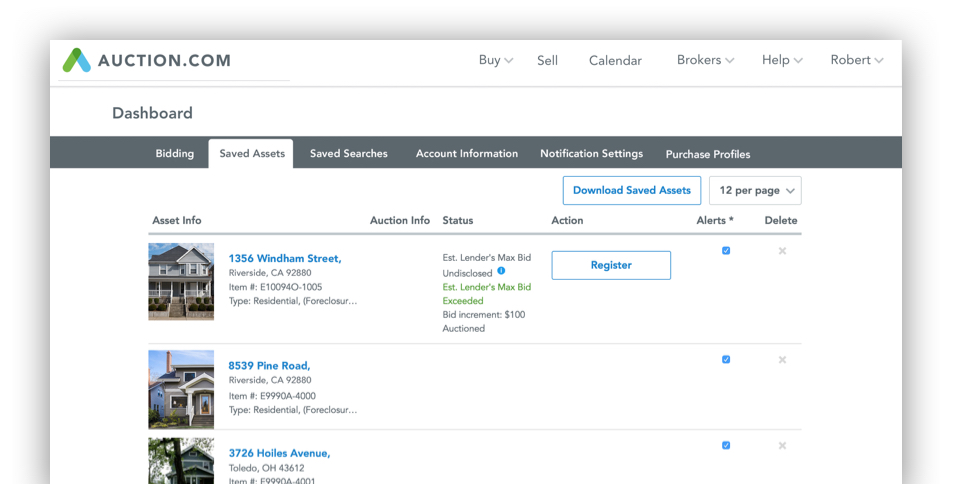
Once you create a free account, you’ll have access to your own personalized dashboard where you can:
- Manage your bids and auction activities
- View your saved properties and set alerts
- Search for properties utilizing your saved search criteria
- Tap into your account information
- Adjust notification settings
- Create and edit your Purchase Profiles
To view your dashboard, first make sure you are logged into Auction.com. Then click your name on the top navigation and select which dashboard section you want to access (Bidding, Saved Assets, etc).
Bidding
This is the tab to go to once you place a bid on a property. Here, you can easily reference your bid and check the bidding activity on that property.
Saved Assets
Once you have saved a property, you have the following information and options:
- Download Saved Assets: This combines all of your assets into a downloadable spreadsheet.
- Asset Info: Shows the address, item number, and type of the asset.
- Auction Info: Displays information about the auction date and time.
- Status: Shows auction status.
- Action: If the auction is still active, you can register or bid.
- Alerts: Check this to receive email alerts when a property is Cleared for Auction, Postponed or Pending. Uncheck it to turn off email notifications.
- Delete: Select this to remove a property from your Saved Assets.
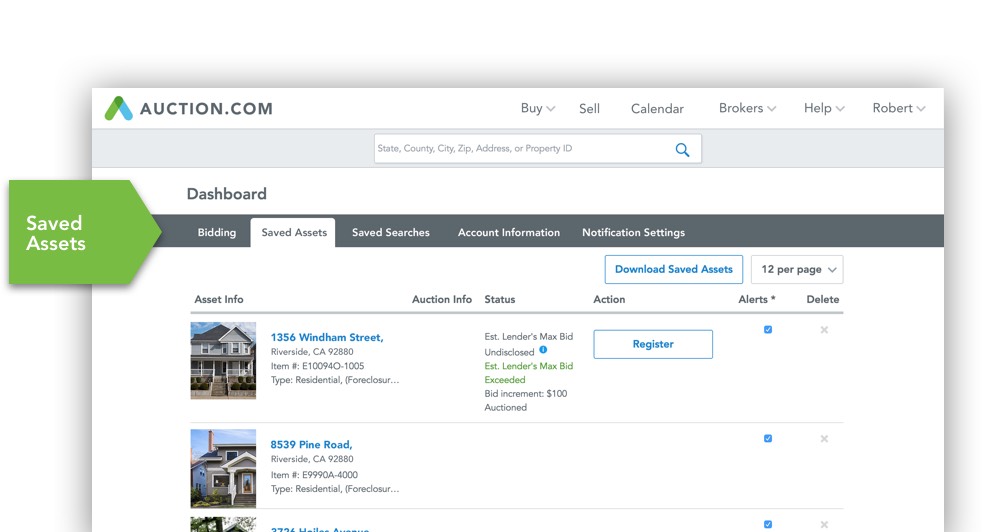
Saved Searches
On this tab, you can search for properties through the saved searches you created. This includes information such as:
- Search: The name you gave the saved search when you created it.
- Notes: You can add notes to a search by clicking “Add”, typing your note, then clicking “Save.”
- Email alert: This is where you set how frequently you want to receive emails with new results for your saved search. You can receive emails daily or never.
- Edit: This allows you to edit the search filters you used to create the Saved Search.
- Delete: Select this to remove a property from your Saved Assets.

Account Information
Here, you can update your contact information, change the email address associated with your Auction.com account and change your password.
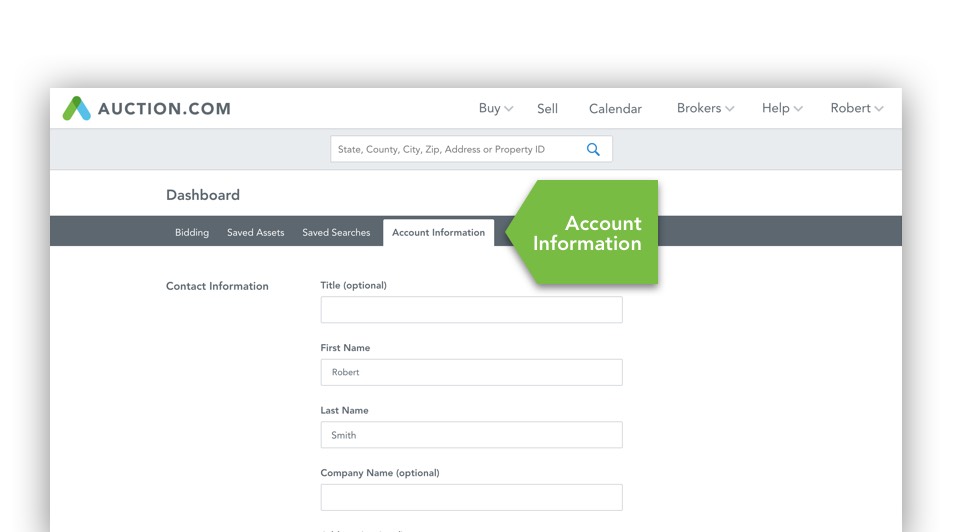
Notification Settings
This tab allows you to set notification settings for the following:
- Newsletters and Updates including Auction.com newsletters, offers, marketplace news and more.
- Events and Conferences such as updates on educational and networking events in your area.
- Live Auction Updates are available when you subscribe to an email where you can select your areas of interest and receive interactive property listings in your inbox on a daily or weekly basis.
- Saved Search and Property Alerts including new search alerts and updates for when properties you’ve saved are cleared for sale, sold, and more.
- Property Recommendations which includes exclusive auction and property recommendations selected for you.
- Unsubscribe from all Promotional Emails which allows you to immediately opt out of all promotional notifications from Auction.com.
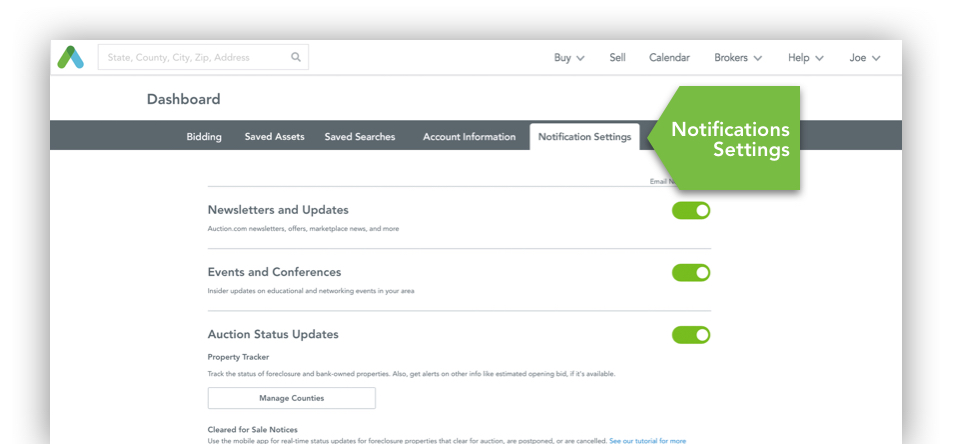
Purchase Profiles
When you click on this tab you will see all of the Purchase Profiles you have created. You can create new profiles in your dashboard any time after you have an account. There’s no limit to the number of profiles you can create and you can always edit and delete them. The profile lets you save this information so that you can use it again on future contract forms.