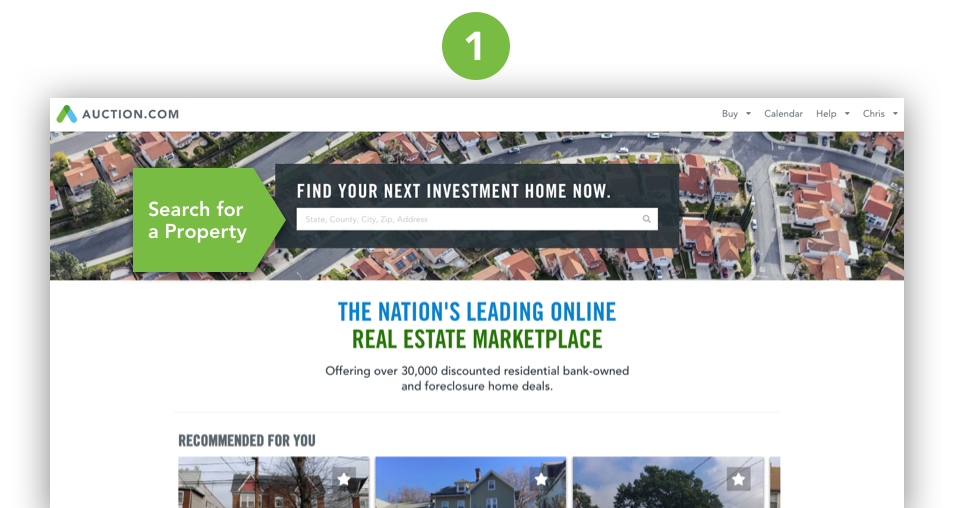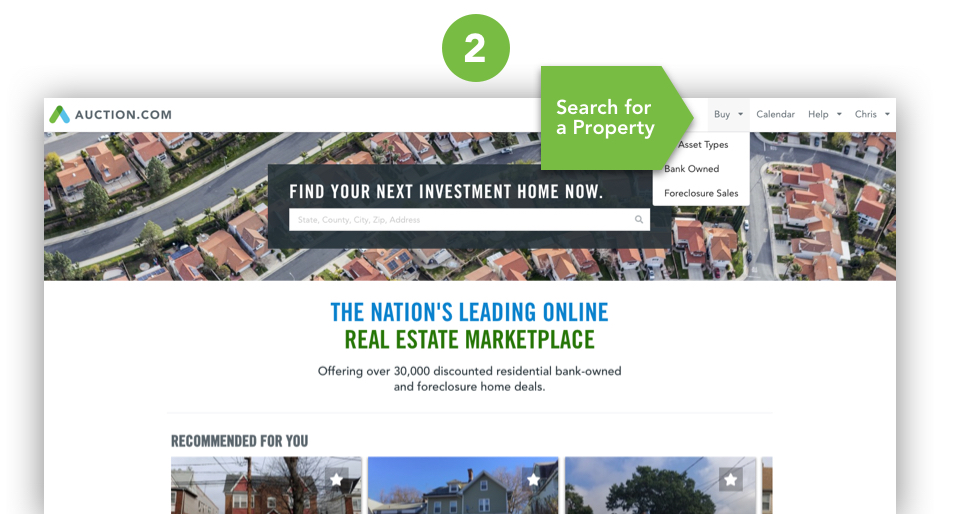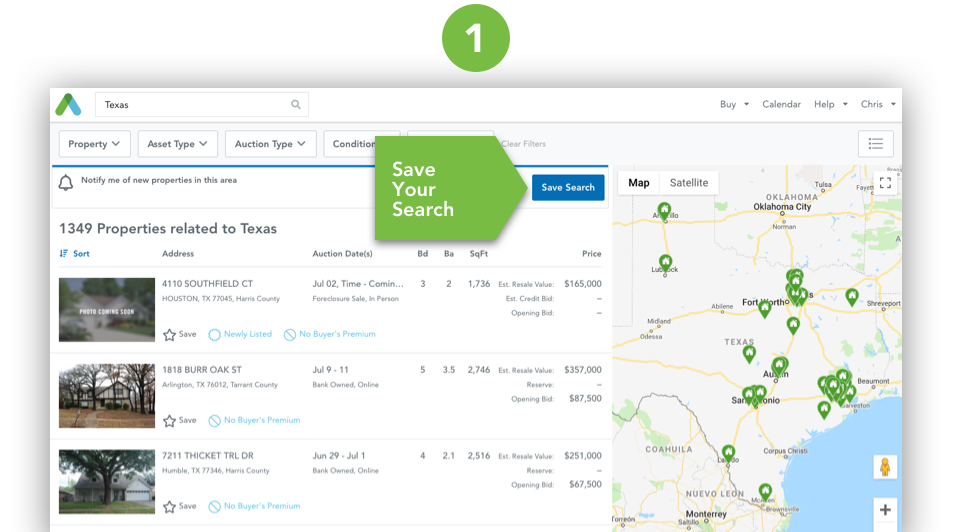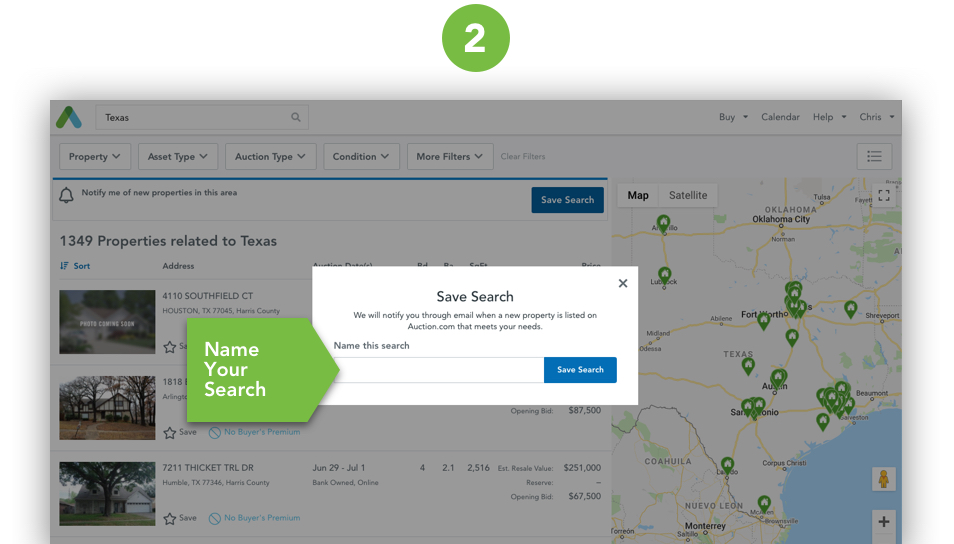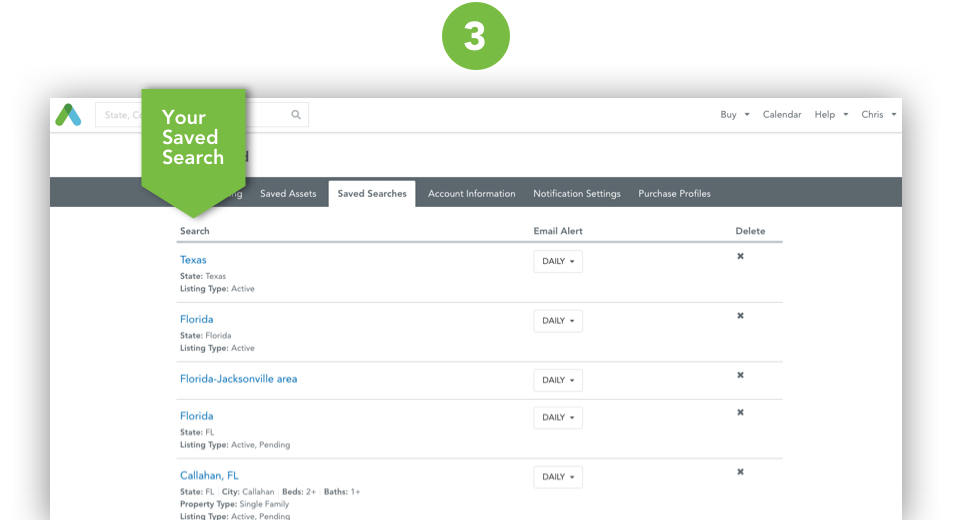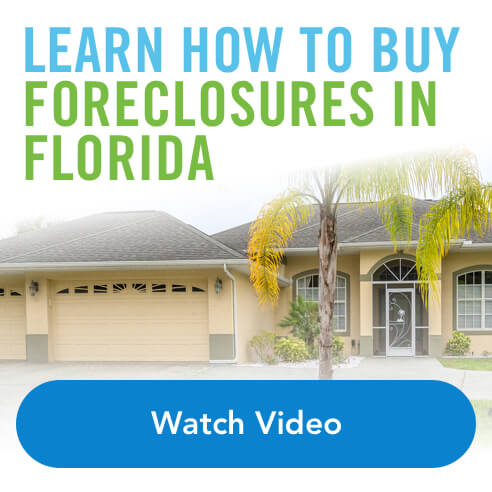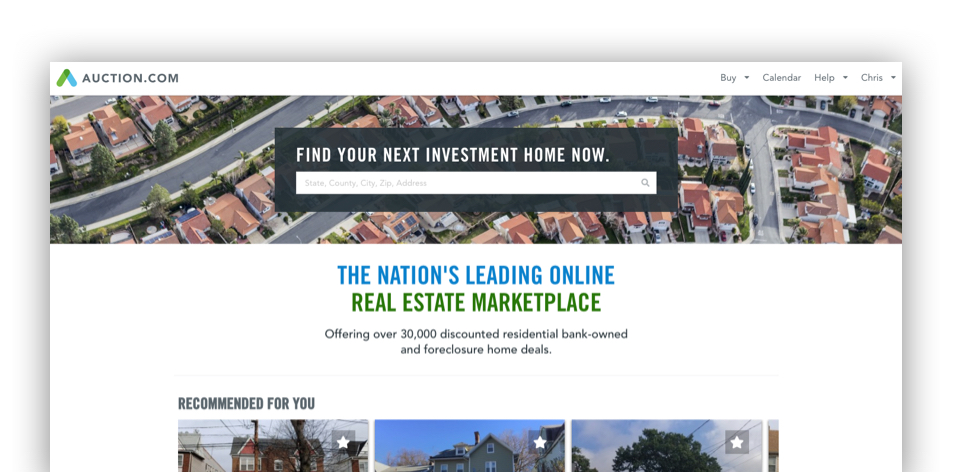
Let the fun begin! Your free Auction.com account gives you access to more than 30,000 properties across the country. There are three basic ways to find properties.
Start on the homepage, and use one of the following:
- Search window within the center of the homepage, then select the type of asset and the city, county or state of interest.
2. “Buy” drop-down menu on the top navigation bar, then select an asset type.
3. “Calendar” link on the top navigation bar, then browse properties by auction.
Regardless of the path you choose, you’ll arrive on a Search Results Page (SRP), which will display the properties within your search criteria. The SRP also contains additional filters located at the top of the page to help you narrow your search even more. From there, just click on the properties that interest you.
How to Save a Search
Once you select your search criteria it’s three easy steps to save your search.
- Click on the “Save Search” button on the Search Results Page.
2. Name your search criteria.
3. This will save your search criteria within your dashboard within the “Saved Searches” tab and allow you to resume searching for properties later. We will also automatically send new search results to your email inbox.